Hey there, fellow gamer! Ready to level up your Xbox experience?
Our guide, “How To Use Mouse And Keyboard On Xbox,” spills the beans on mastering the art of combining these peripherals. Dive into the world of effortless control, gaming shortcuts, and secrets to enhance your Xbox gameplay. Get the scoop on unlocking a new dimension of gaming mastery. Ready to redefine your gaming journey?
Let’s dive in!
How To Use Mouse And Keyboard On Xbox
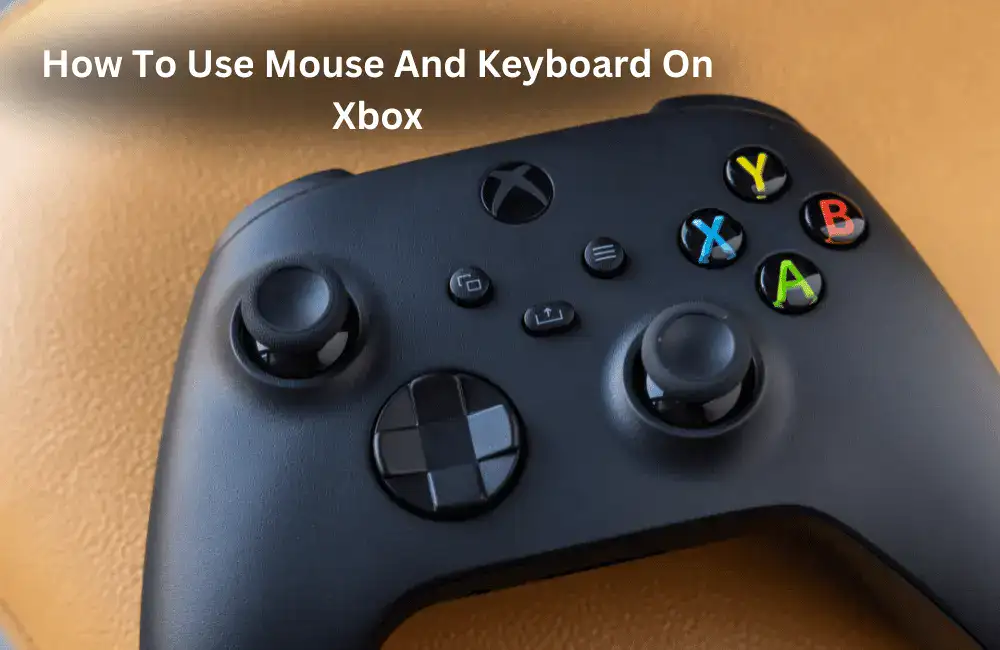
By following these steps, you should be able to use a keyboard and mouse on your Xbox Series X/S to play compatible games.
Connect The Devices
Connect your keyboard or mouse to any available USB port on the Xbox Series X/S. Whether it’s the two at the back or the one at the front, you have three options.
Enable The Devices
Open your Xbox guide using the controller’s Xbox button. Go to Profile & system > Settings > Devices & connections > Mouse (or Keyboard) to manage your peripherals easily.
Check Game Compatibility
Remember, not all games fully support a keyboard and mouse. Some allow keyboard use for chat but not for actual gameplay. Check game compatibility for the best experience.
Troubleshoots And Essentials
It’s essential to ensure that your keyboard and mouse are wired or have a dongle, as the Xbox Series X/S does not support Bluetooth devices. Additionally, the Xbox Series X/S consoles use USB Type-A ports, so make sure your peripherals are compatible or use an adapter if needed.
If you experience issues with a specific game, it’s possible that the game does not support keyboard and mouse input, as this feature depends on the developer.
Xbox Games Are Ready For Keyboard And Mouse Action!
- Bomber Crew: Absolutely!
- Children of Morta: You bet!
- Day-Z: Ready to roll!
- Deep Rock Galactic: All set!
- Fortnite: Of course!
- Gears of War 5: Ready for action!
- Gears Tactics: Absolutely!
- Minecraft: Explore away!
- Minion Masters: Game on!
- Moonlighter: Yes, indeed!
- Roblox: Dive in!
- Sea of Thieves: Set sail!
- The Sims 4: Simulate away!
- Strange Brigade: Ready for an adventure!
- Surviving Mars: Conquer the red planet!
- Vigor: Engage!
- War Thunder: Take to the skies!
- Warface: On the battlefield!
- Warframe: Space action awaits!
- Wargroove: Command away!
- Warhammer: Vermintide 2: Fight the hordes!
- X-Morph: Defense: Defend with strategy!
Get ready to enhance your gaming experience with these keyboard and mouse-supported Xbox games!
How To Use Mouse And Keyboard On Xbox | Beyond Gaming!
Did you know your Xbox can do more? Activate Developer Mode for unsigned UWP apps, opening doors to homebrew and RetroArch emulation. Enjoy diverse games without voiding the warranty or risking your console. Explore, game, and innovate with confidence!
Mastering Xbox: Keyboard Shortcuts For Effortless Control!
| Action | Keyboard Shortcut |
| Move to the next element | Tab / Shift+Tab |
| Move to the previous element | Shift+Tab |
| Open the Xbox guide | Windows |
| Go back | Esc / Windows+Backspace |
| Select | Spacebar / Enter |
| Search | Y |
| Open menu | Windows+M |
| Change view | Windows+V |
| Power menu or expand notification | Windows+X |
| Open Xbox settings | Windows+I |
This table provides a quick reference to keyboard shortcuts on Xbox for efficient navigation and control, enhancing your overall gaming and browsing experience.
FAQs
How Do You Connect An Xbox To A Laptop?
Unlock the magic by launching the Xbox Console Companion app on your PC. Click the Connection icon resembling a mini Xbox on the left. Select your Xbox, hit Connect, and voila! The Xbox app ensures automatic connection, making gaming transitions a breeze.
Can I Bluetooth My Xbox Controller To My PC?
Indulge in PC gaming using your Xbox Wireless Controller. Link up via USB cable, the Xbox Wireless Adapter for Windows, or Bluetooth. Seamless connections pave the way for immersive gaming without needing a keyboard or mouse.
How Do I Add A Keyboard To My Xbox?
Transform your gaming experience by connecting a keyboard or mouse to your Xbox Series X/S. Utilize any spare USB port – two at the back or one at the front of the console. Plug in, play on, and elevate your gaming with the simplicity of additional peripherals.
Final Sum-Up Note
Experience the ultimate gaming journey with our guide on “How To Use Mouse And Keyboard On Xbox.” Elevate your gaming with precision controls and unlock new possibilities beyond traditional gameplay.
Navigate effortlessly, master shortcuts, and dive into a world where your Xbox becomes a versatile hub. Level up your gaming journey by embracing the power of mouse and keyboard on Xbox – it’s gaming, redefined!
